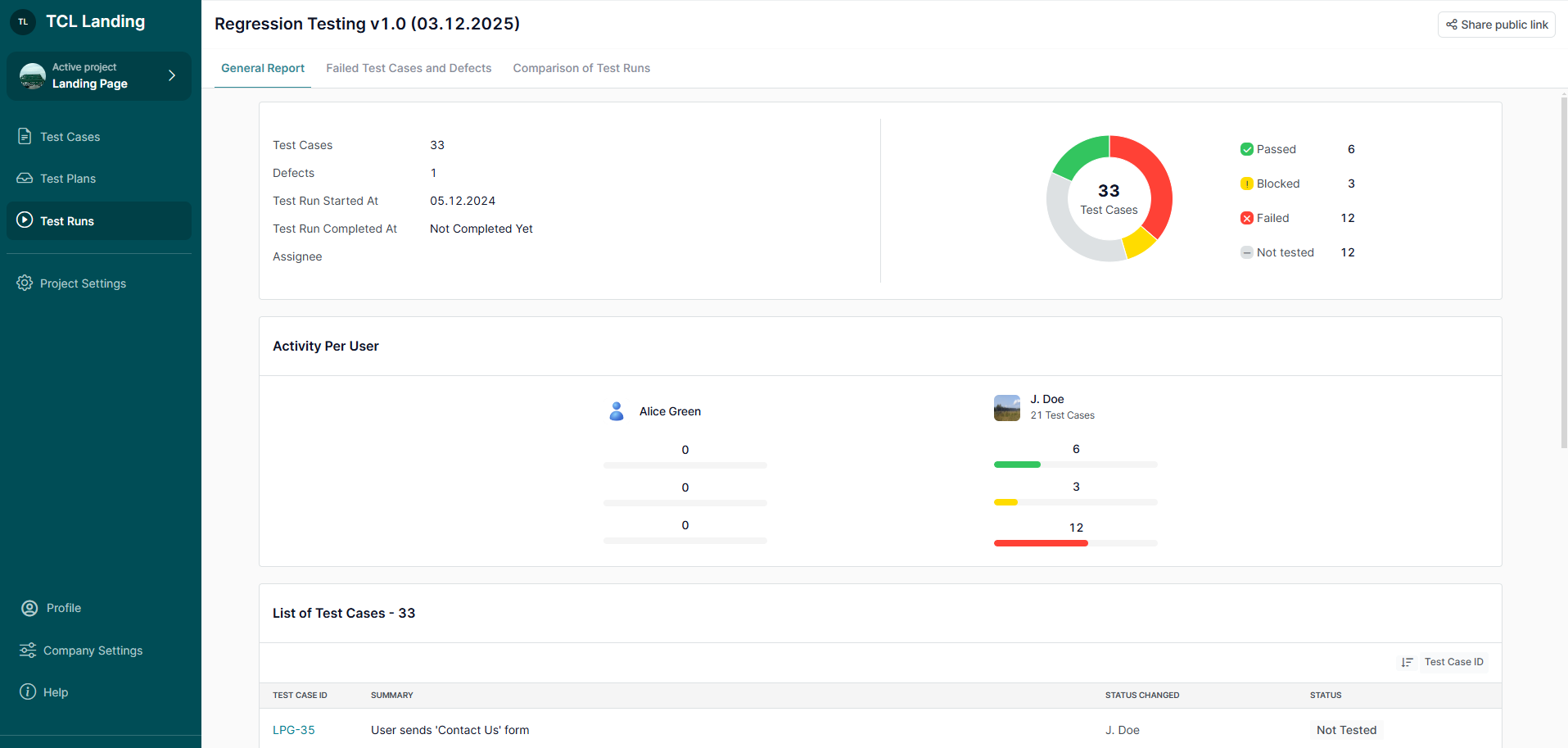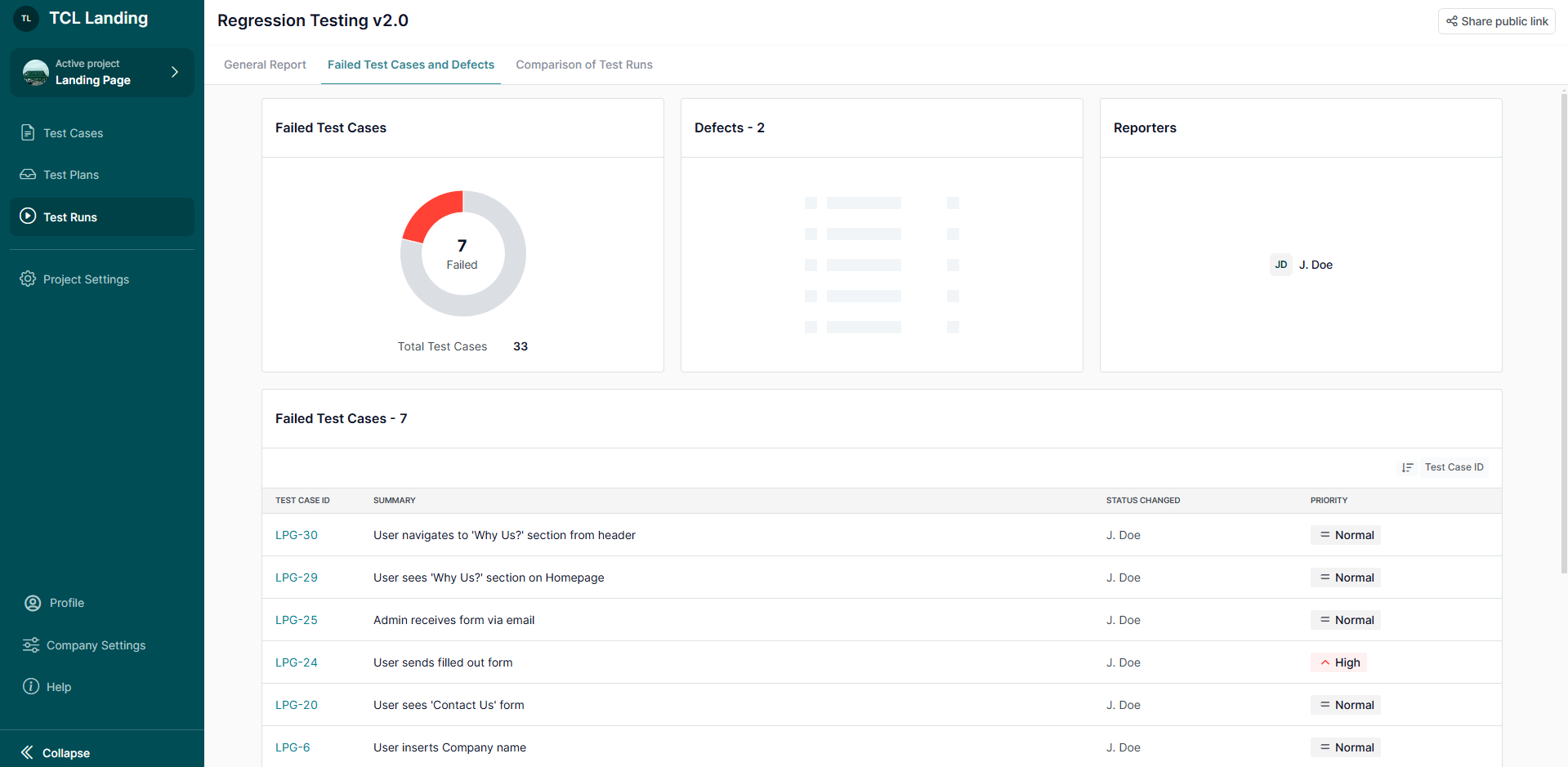In software development, TestCaseLab simplifies and optimizes QA processes. Your favorite bug-tracking tool can be used to execute tests and report bugs immediately. You are welcome to try TestCaseLab if you are looking for a test management tool that integrates with Asana.
To learn how to set Asana test case management tool, follow the instructions below.
1. Generate API token
- First of all, you should log in to your Asana testing tool account to integrate TestCaseLab with Asana.
- Click on your ‘Profile’ icon and choose the ‘My Settings’ option.
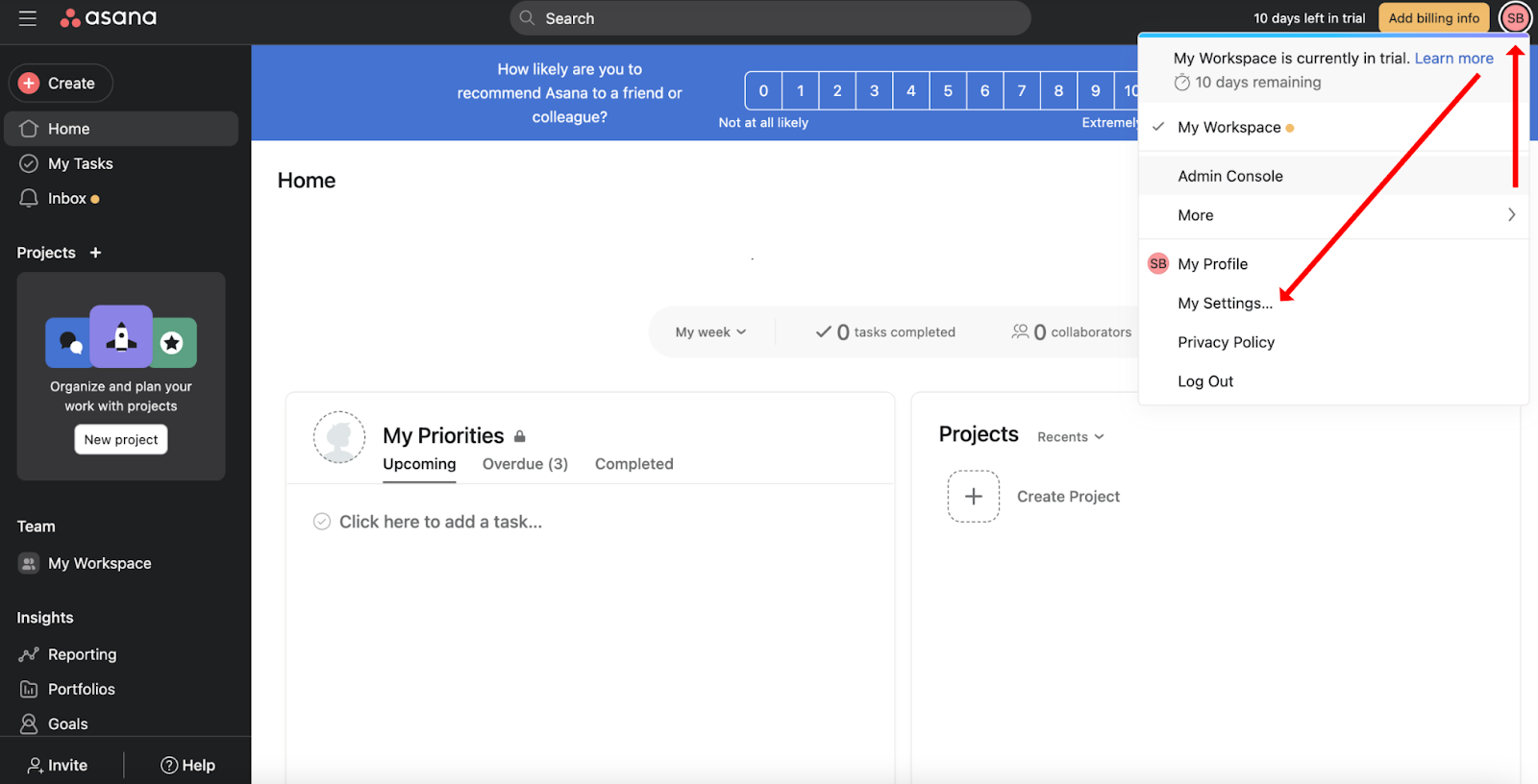
- On the ‘Settings’ page navigate to the ‘Apps’ tab and click on the ‘Manage Developers Apps’ option.

- Click on the 'Create new token' button.
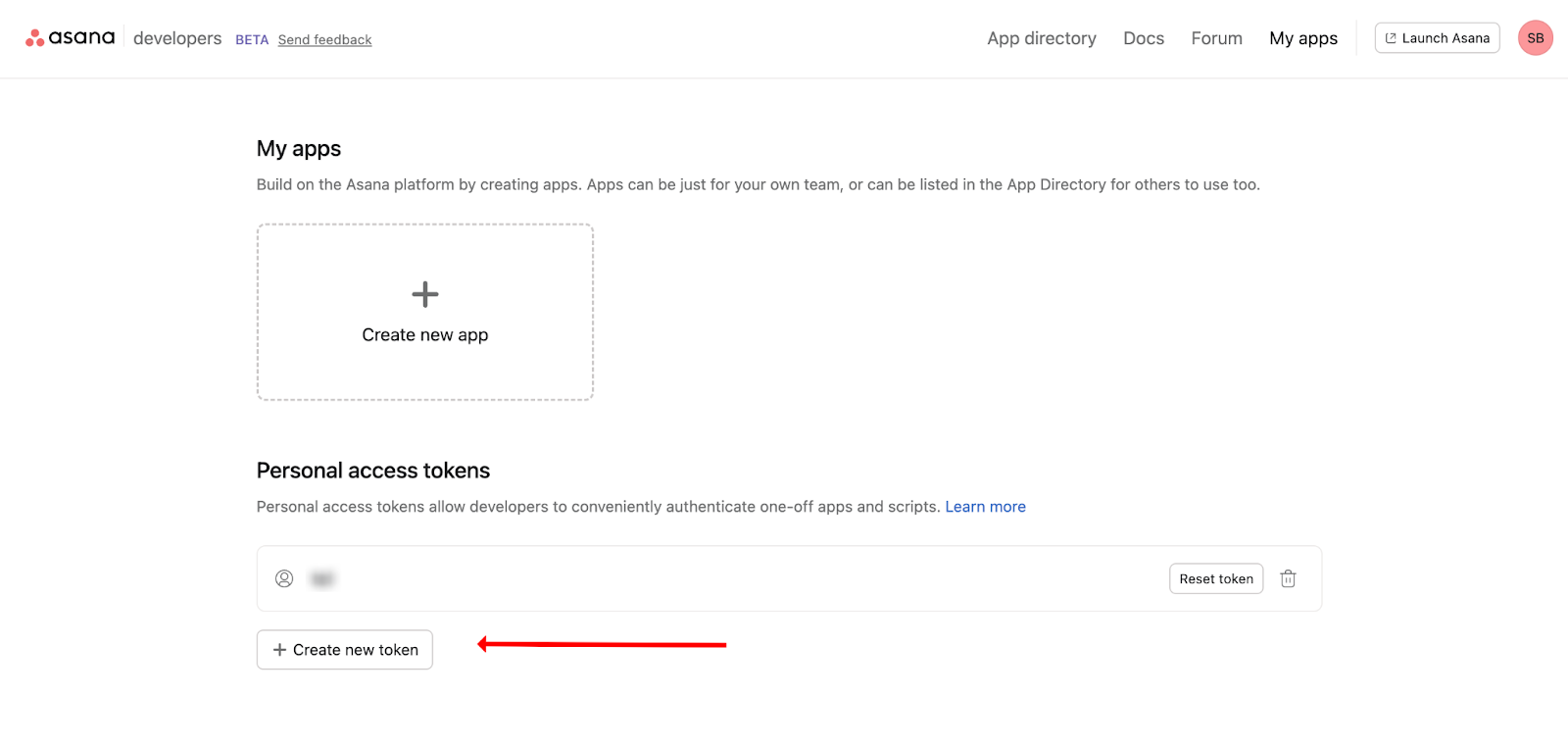
- Fill in the ‘Name’ field, click on the ‘I agree to the API terms and conditions’ checkbox. After that, please confirm the action by clicking on the 'Create token' button.
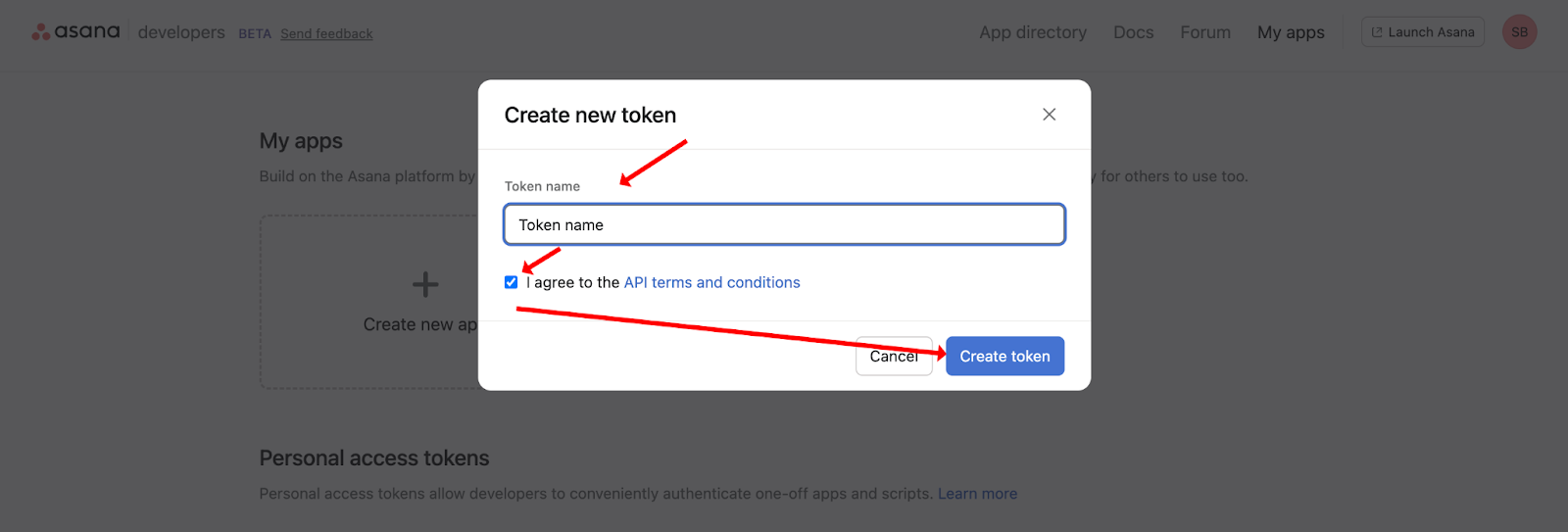
- Copy your token by clicking on the 'Copy' button and close the modal window by clicking on the 'Done' button.
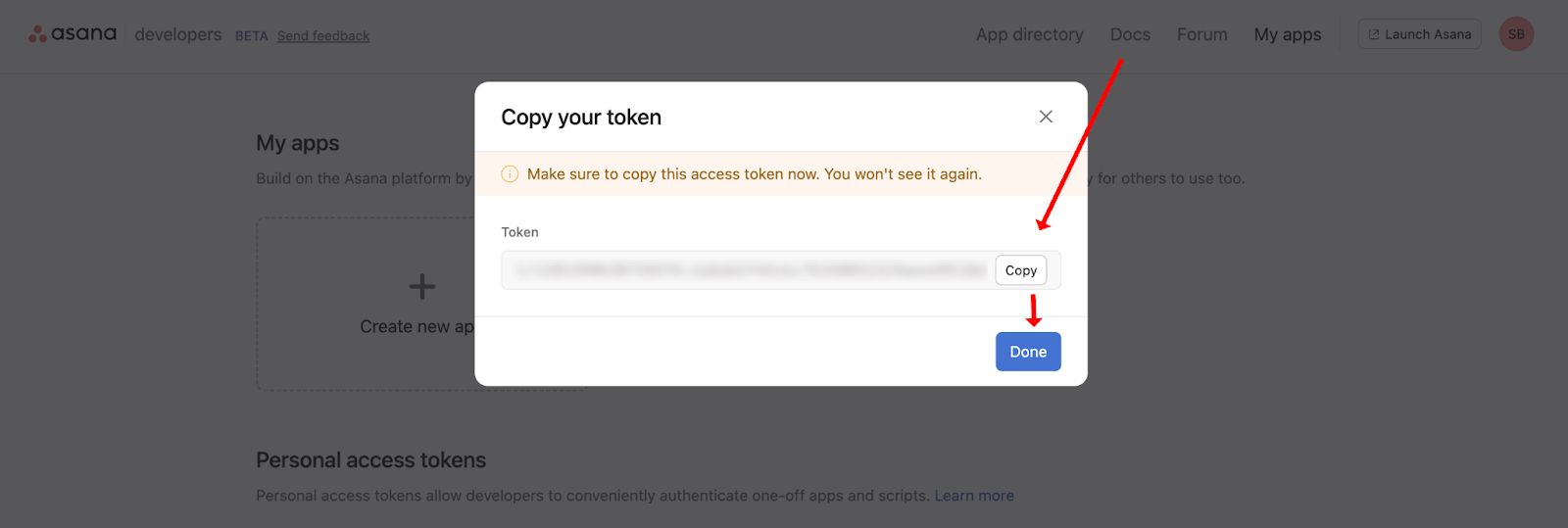
2. Set up Connection
- After that, you need to navigate to your TestCaseLab Company Account, click on the ‘Project Settings’ in the sidebar and go to the ‘Integrations’ tab.
- Choose the Asana test case management tool from the list of Bug tracking tools.
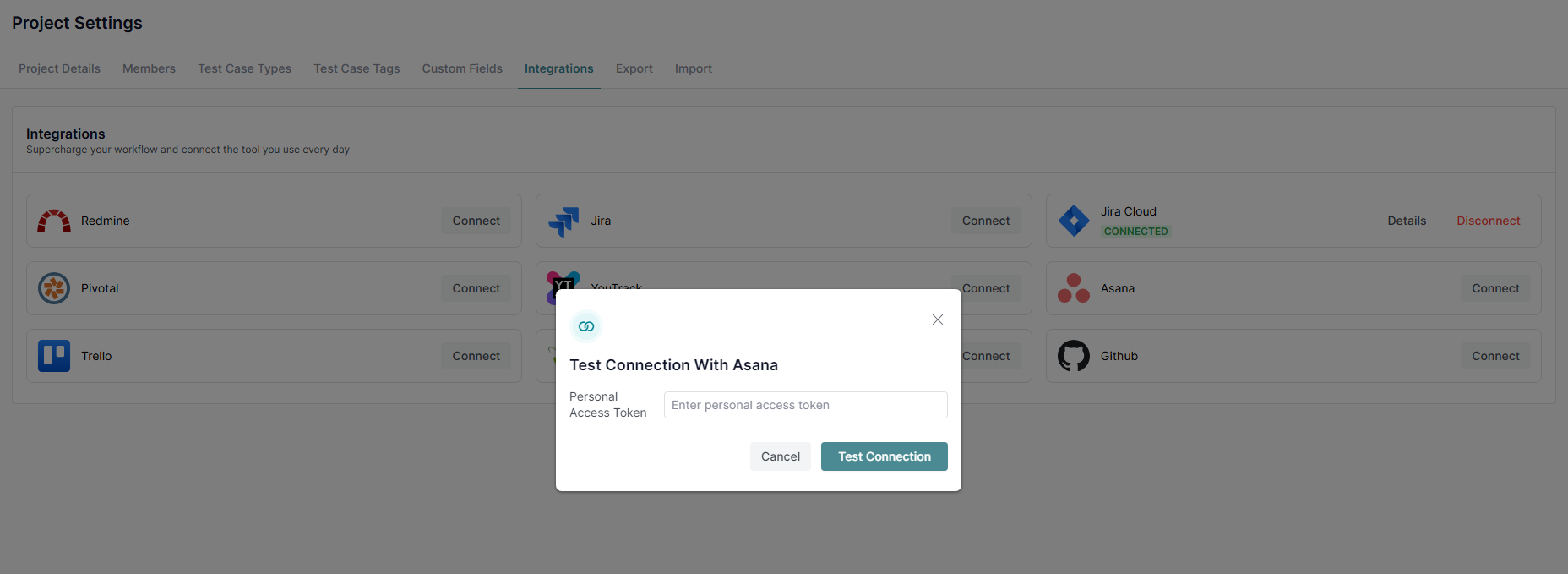
- Paste your Personal access token, and click on the 'Test connection' button.
- Choose your Workspace and Project from the list, and confirm the action.
The 'Connected' notification indicates that your connection has been established without any issues. From TestCaseLab, you can report your defects directly to Asana.
What’s Next?
If you have any questions, our support team is here to assist you!






.webp)