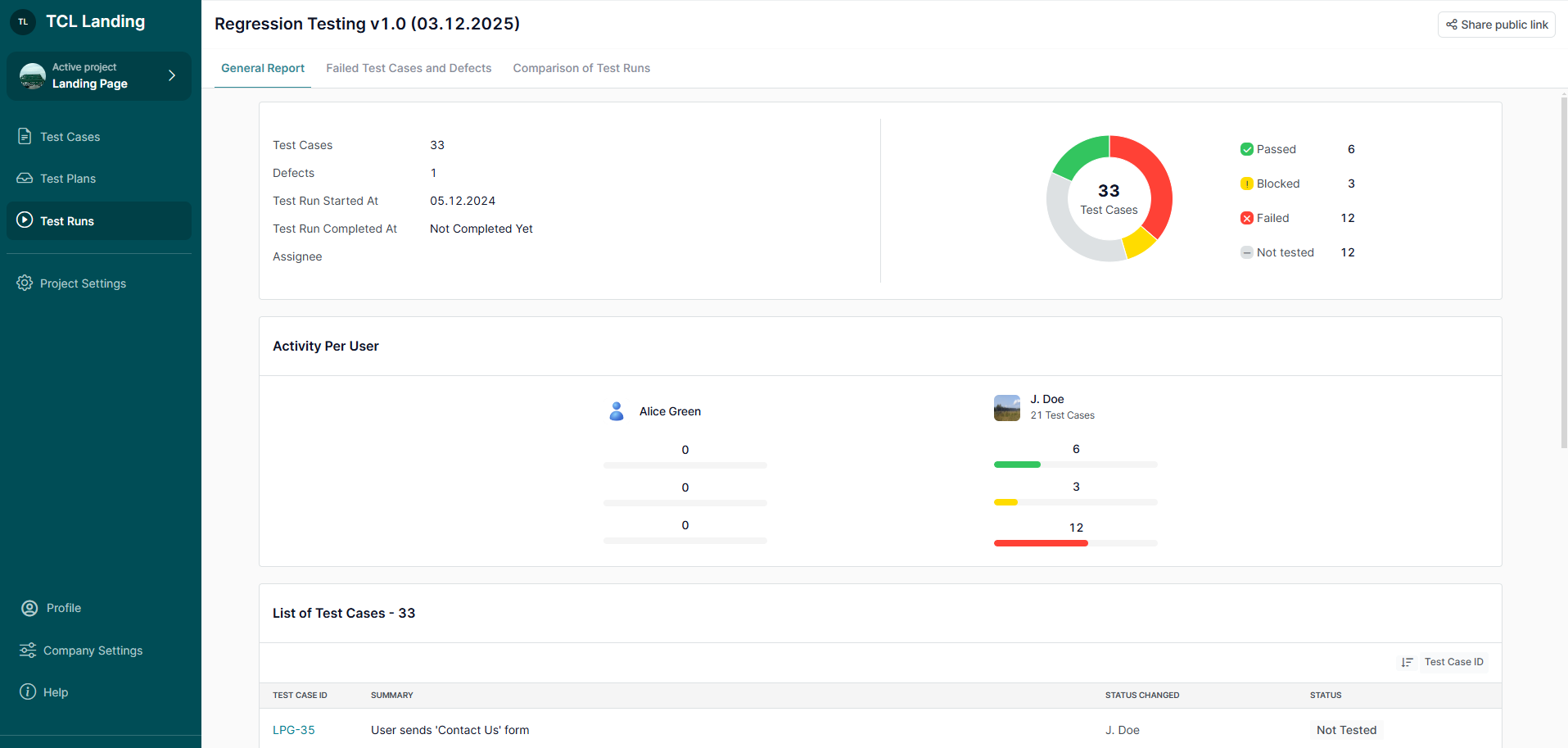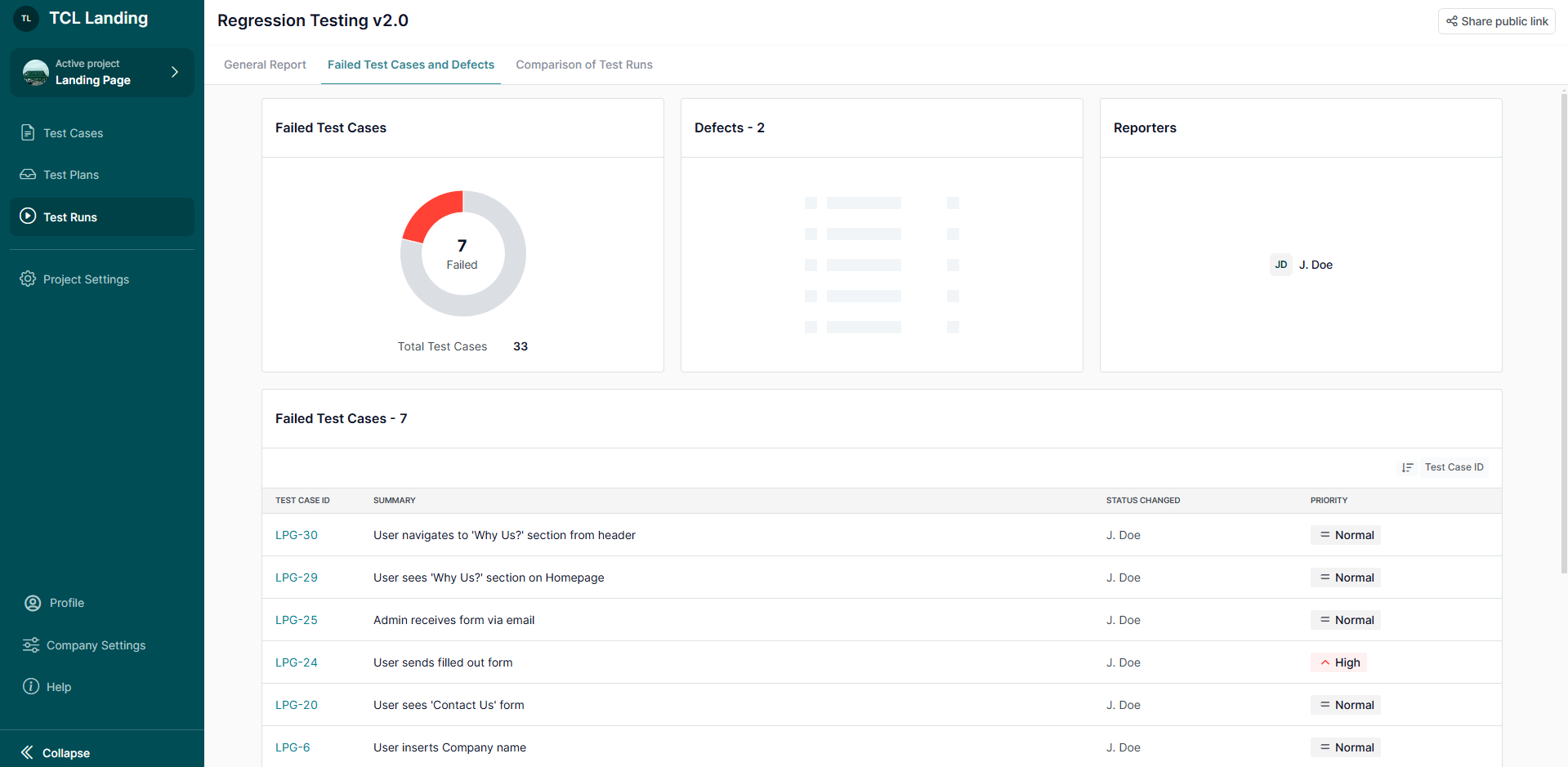Running tests ensures thorough execution and accurate tracking of your system's quality. Use this guide to effectively execute test cases, log results, and analyze outcomes.
Learn what is a Test Run here.
1. Run Tests Using the Checklist
- Use the Test Cases List in the Test Run for quick execution:
- Quick Pass: Click the ‘Quick Pass’ button to mark a test case as Passed.
- Change Status: Use the dropdown menu to set the test case status to:
- Not Tested (default).
- Passed.
- Failed.
- Blocked

- For Failed or Blocked Tests:
- A modal window appears when setting a test case to Failed or Blocked.
- In the modal, you can:
- Add comments for additional context.
- Attach files such as screenshots or logs.
- Report a Bug:
- Automatically via integrated tools
- Manually by adding a bug link.
Read more about Integrations here.


2. Run Tests in the Test Case Detail
- Open Test Case Details to execute tests step-by-step:
- Set individual step results as you work through the test case.
- If any step is marked as Failed or Blocked, the system automatically updates the entire test case status accordingly.
- Add comments, attachments, or report bugs directly within the details view

- Use the ‘Next’ button to move to the next Not Tested test case.

3. Completing the Test Run
Once all test cases are executed, the Test Run status updates to Completed.

4. View Test Run Reports
- After completion, a detailed Test Run Report is generated, including:
- A summary of results (e.g., passed, failed, blocked cases).
- Logs for each test case.
- Use the report to:
- Analyze results.
- Compare outcomes across up to 4 Test Runs to track progress and identify trends.
Read more about Reports here.

What’s Next?
Running tests in TestCaseLab ensures accurate tracking and documentation of your testing process. For further assistance, check related guides or contact support—we’re here to help!






.webp)