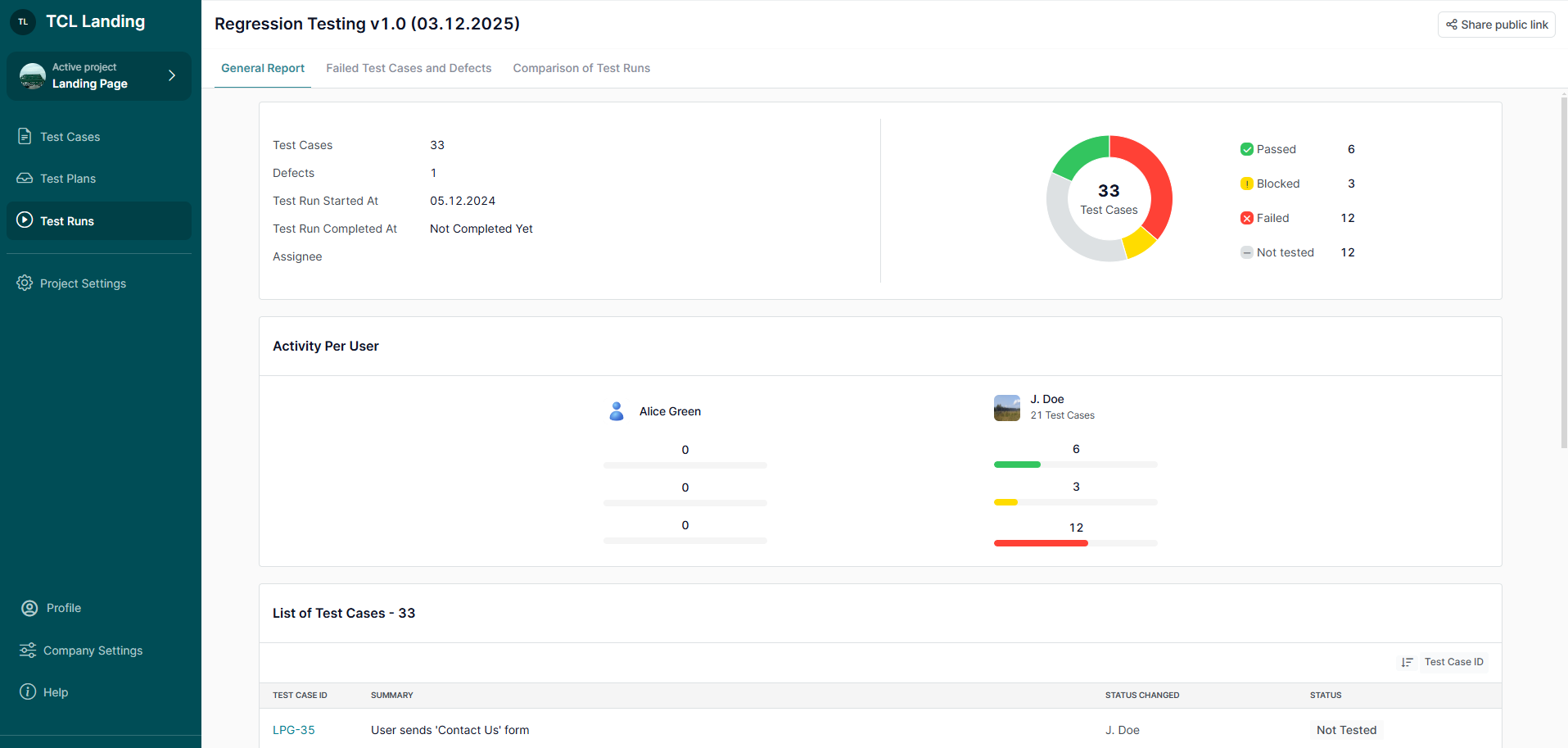Create a Company Account
Creating a company account in TestCaseLab is quick and easy. Follow these simple steps to get started and enjoy a seamless test case management experience.
1. Visit the TestCaseLab Website
Go to testcaselab.com.
2. Start Your Free Trial
On the homepage, click the ‘Try it For Free’ button to open the Sign-Up form.
3. Complete the Sign-Up Form
Fill in the following details:
- Company Name: Enter your company’s name.
- This name will be used as your account’s subdomain (e.g., companyname.testcaselab.com).
- Don’t worry—you can update it later if needed.
- User Name: Provide your full name.
- Email Address: Enter your email.
- This email will be linked to the Company Owner role, which grants full administrative control over the account.
- Ownership can be transferred to another user if necessary.
- Password: Create a strong, secure password.
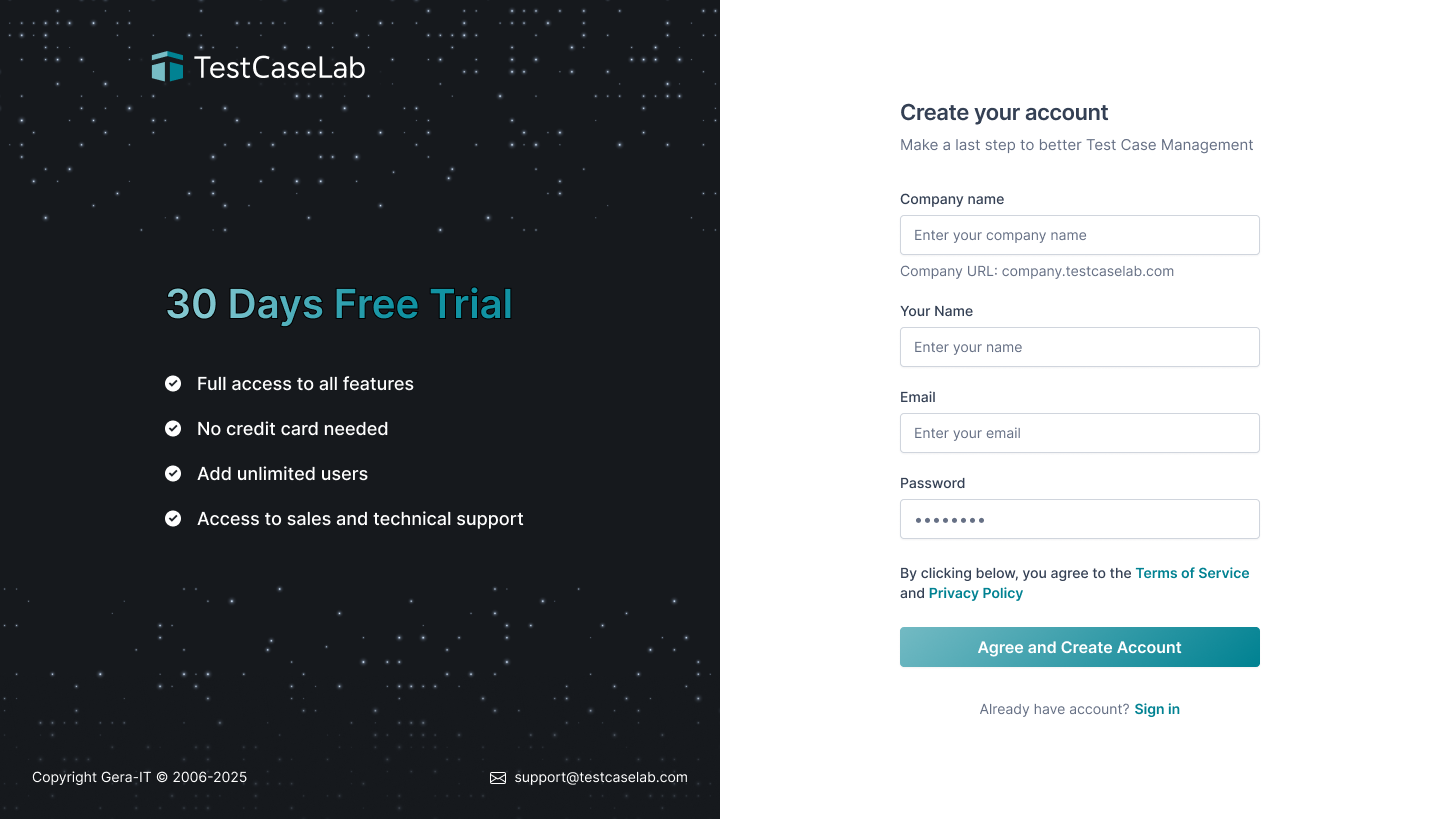
4. Understand User Roles
As the Company Owner, you will:
- Have complete control over company account settings.
- Be able to invite and manage users (assign them as Company Administrators and Company Employees).
Note 1: Invite as many users as needed to your company account.
Note 2: You can also be invited to join other company accounts as a Company Employee or Company Administrator.
5. Confirm Your Email
- After completing the form, check your email inbox for a confirmation email.
- Open the email and click the verification link to activate your account.
6. Start Exploring with Your Free Trial
Once your email is verified, you’ll gain access to TestCaseLab’s full features for 30 days.
Manage a Company Account
Managing your TestCaseLab company account is straightforward and designed to help you stay organized and efficient. Follow this guide to manage settings, projects, users, and more.
1. Access Company Settings
Navigate to Company Settings via the sidebar.
Note: Only the Company Owner and Company Administrators have access to manage the account.
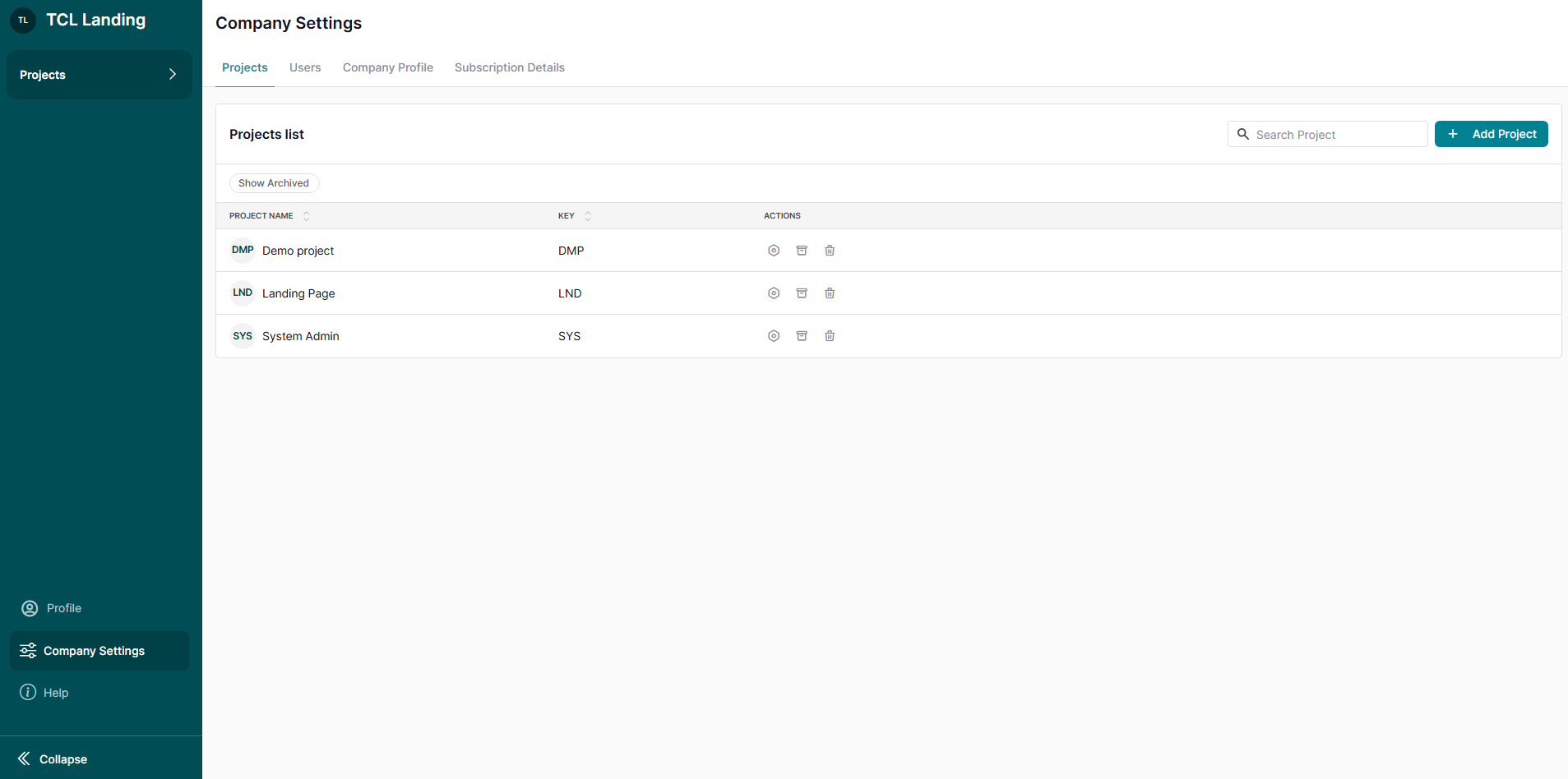
2. Create and Manage Projects
In Company Settings > Projects, you can:
- Create an unlimited number of projects.
- Manage your projects:
- Update project details anytime.
- Archive projects to save them for later.
- Delete projects permanently
Note 1: Archived projects do not count toward your subscription and can be restored when needed.
Note 2: Deleted projects cannot be recovered.
Note 3: Start with a Demo Project, as this is a great way to see pre-filled data and understand how TestCaseLab works.
Learn how to manage Projects here.
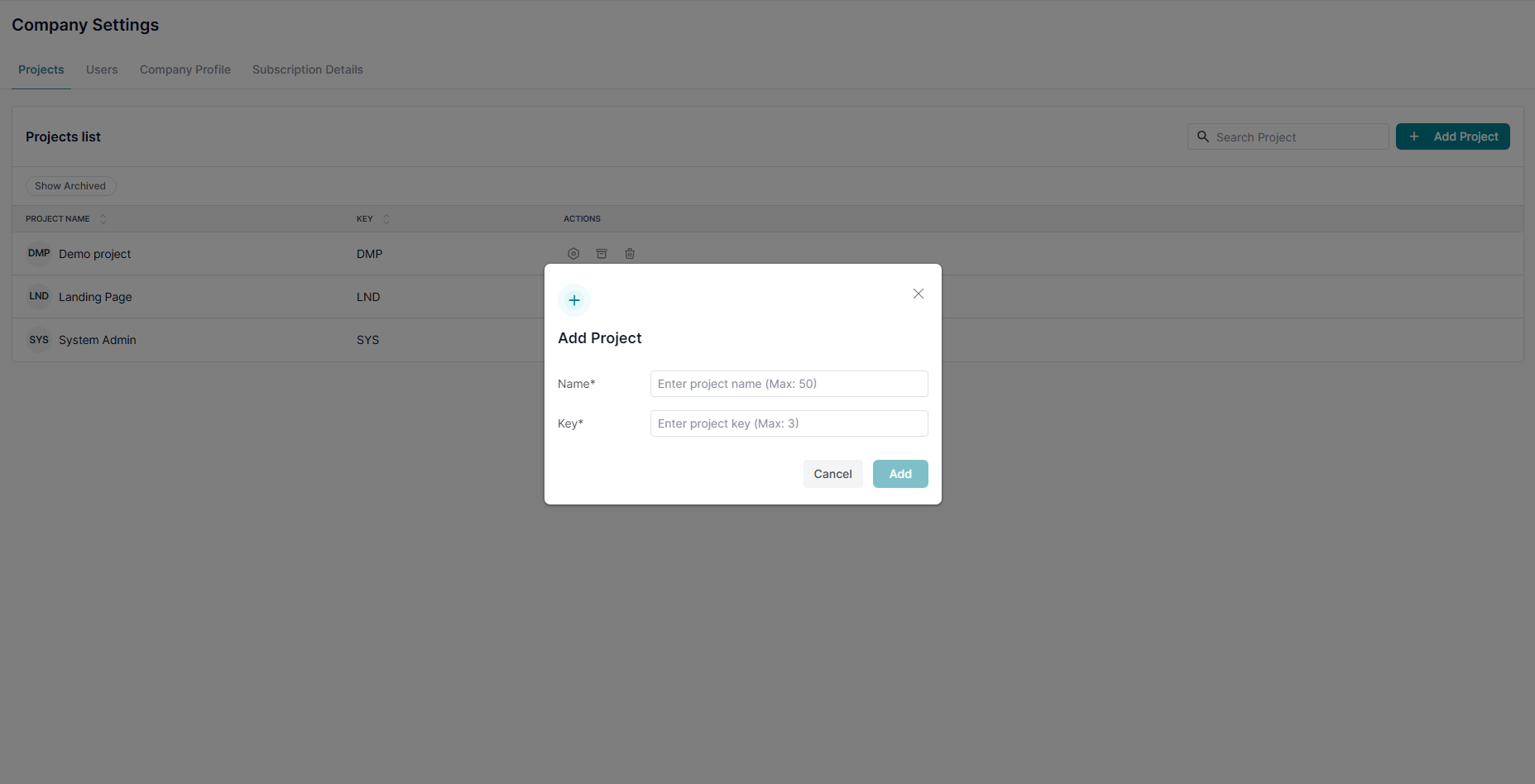
3. Invite Users
Use Company Settings > Users to invite an unlimited number of users to your company account.
Learn more about inviting Users here.
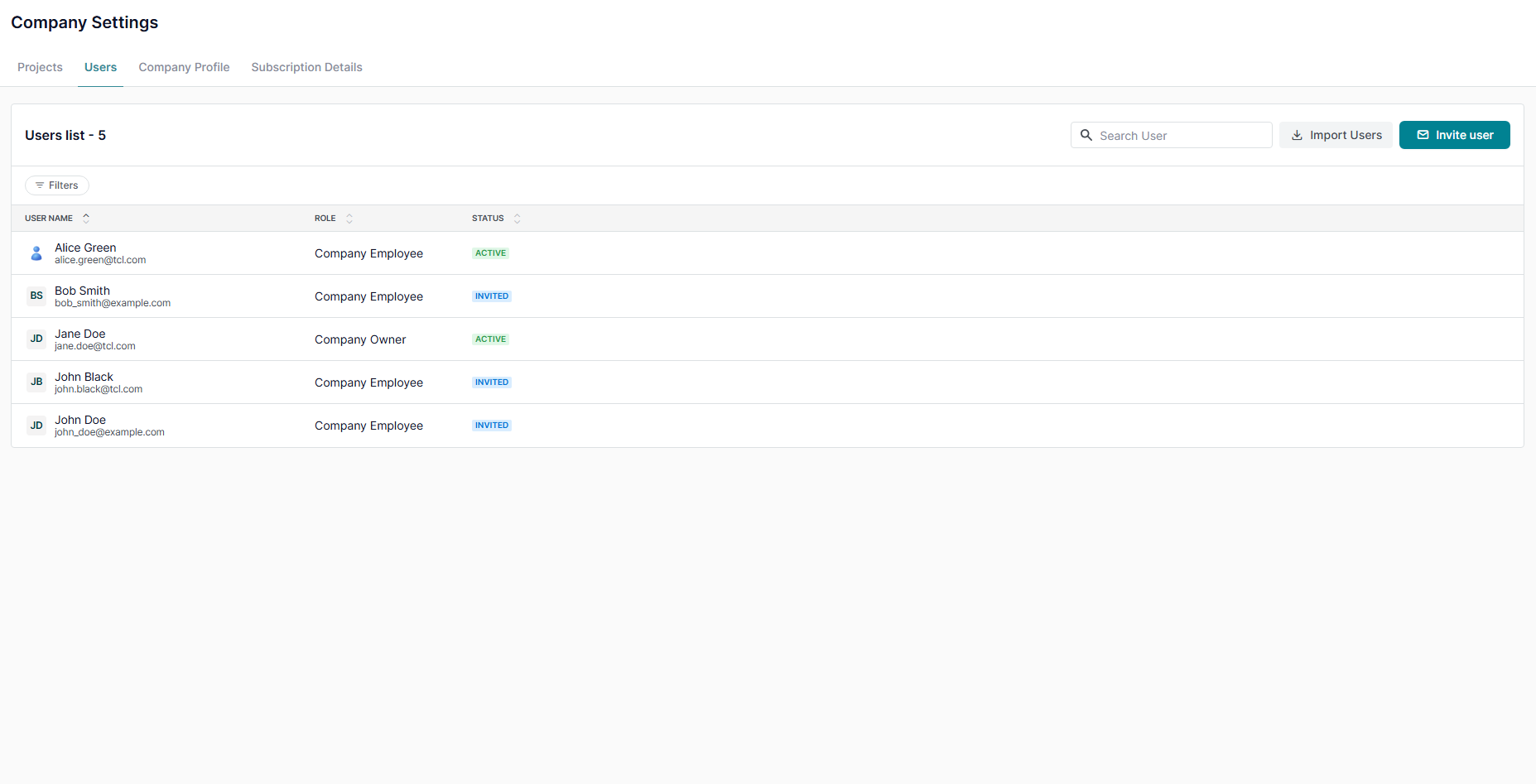
4. Update Company Account Details
Navigate to Company Settings > Company Profile to edit your company’s name and subdomain at any time to better reflect your organization.
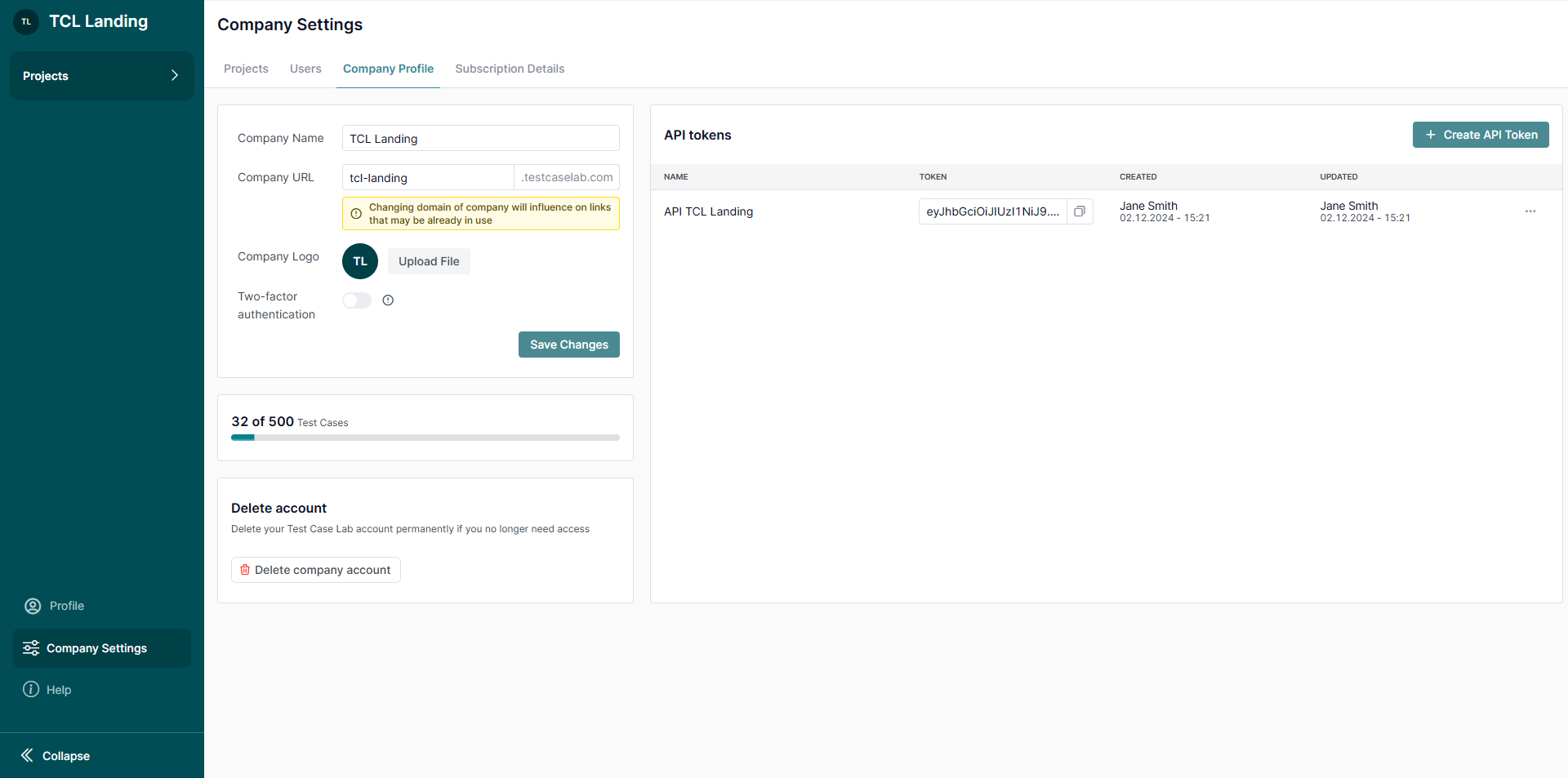
5. Enable Two-Factor Authentication (2FA)
Go to Company Settings > Company Profile to ensure company account security by enabling 2FA for all users in your company account.
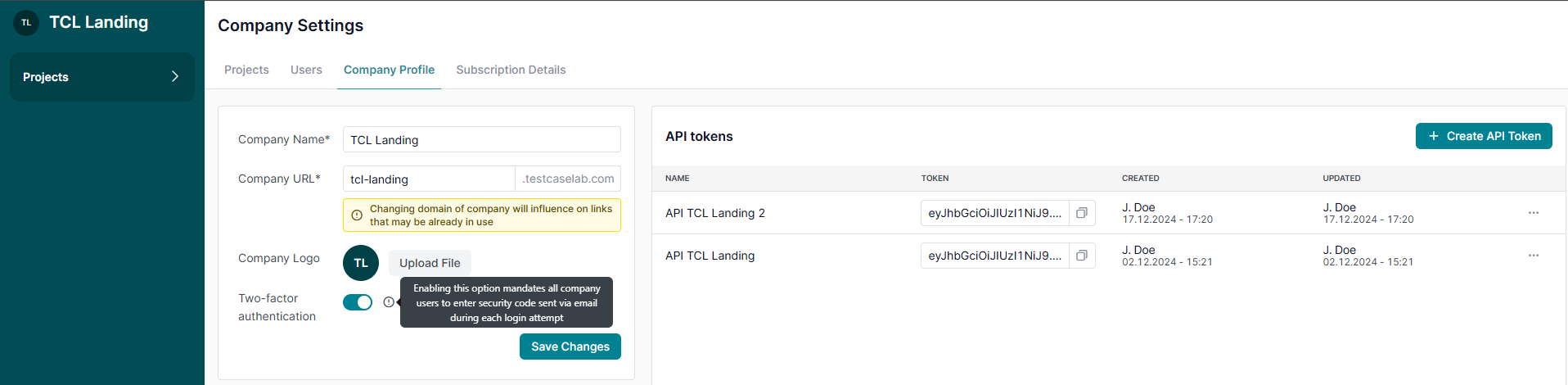
6. Generate and Manage API Tokens
Go to Company Settings > Company Profile to create and manage API tokens to integrate TestCaseLab with other tools you use.
Refer to the API documentation here.

7. Manage Your Subscription Plan
Update or change your subscription plan directly in Company Settings to suit your needs.
Note: Only the Company Owner has access to manage the subscription plan of the company account.
Learn more about subscription management here.
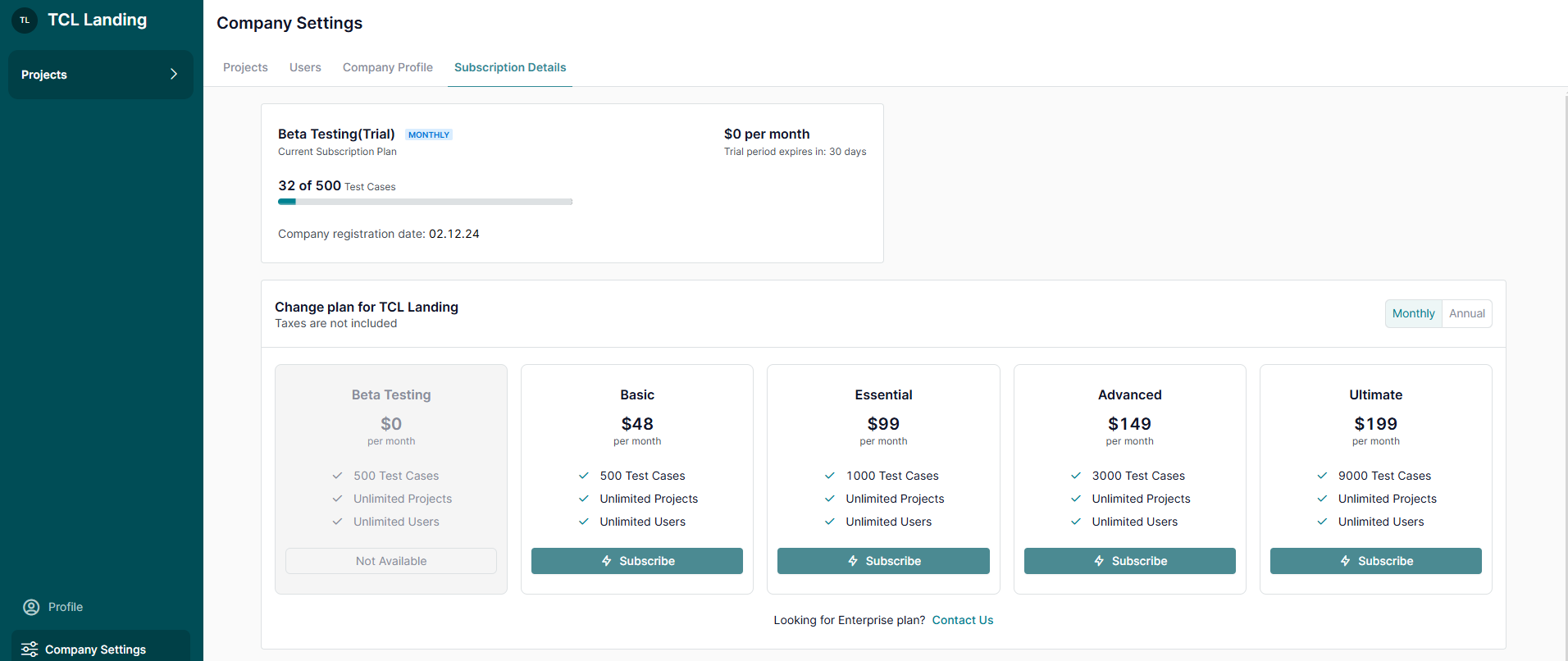
8. Delete the Company Account (If Necessary)
If required, you can permanently delete your company account.
Note: This action is irreversible.

What’s Next?
Efficiently managing your company account ensures seamless collaboration for your team. For further assistance, reach out to our support team—we’re here to help!


.webp)