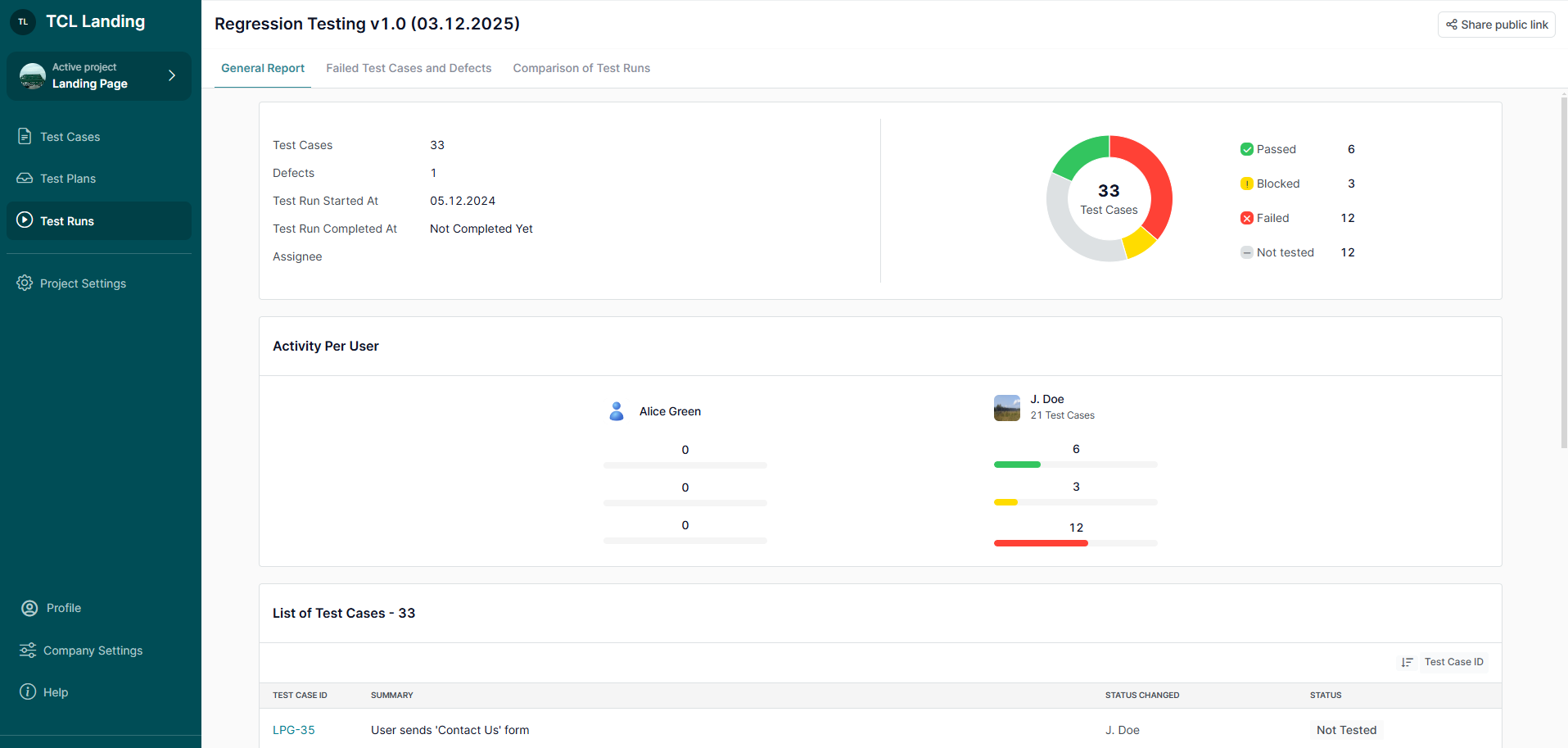With TestCaseLab It is possible to run tests and report bugs instantly to your favorite bug-tracking tool. If you're looking for a test case management tool that integrates with GitHub, try TestCaseLab.
The instructions below will help you set up the integration with the GitHub tool.
1. Generate API token
- First of all, you should log in to your GitHub account.
Note: Make sure that you have an active project on your GitHub account to integrate it with your TestCaseLab project.
- Navigate to your GitHub account and click on your ‘Profile’ icon. Choose the ‘Settings’ option from the menu.

- On the ‘Profile Settings’ page find ‘Developer Settings’, and click on it.


- Click on the ‘Personal access tokens’ tab and choose the ‘Tokens (classic)’ option.

- Click on 'Generate new token' and choose the ‘Generate new token (classic)’ option.

- Fill in the ‘Note’ field, and mark up all required checkboxes. Click on the 'Generate token' button.

- Copy your Access token to the clipboard.

2. Set up Connection
- After that, you need to navigate to your TestCaseLab Company Account, click on ‘Project Settings’ in the sidebar and go to the ‘Integrations’ tab.
- Choose GitHub from the list of Bug tracking tools.

- Paste your Personal access token, and click on the 'Test connection' button.
- Choose your Project from the list, and confirm the action.
- As long as there are no issues and the Connection is established, you can proceed with Integration and save the changes.
A 'Connected' notification means your connection has been established without any issues, and you are able to report your defects directly to GitHub.
What’s Next?
If you have any questions, our support team is here to assist you!