Create a Test Plan
Creating a Test Plan allows you to organize and prepare reusable templates for efficient Test Runs. Follow these steps to set up a Test Plan for your project.
Learn what is a Test Plan here.
1. Go to the Test Plans Page
Navigate to the Test Plans page in your project.
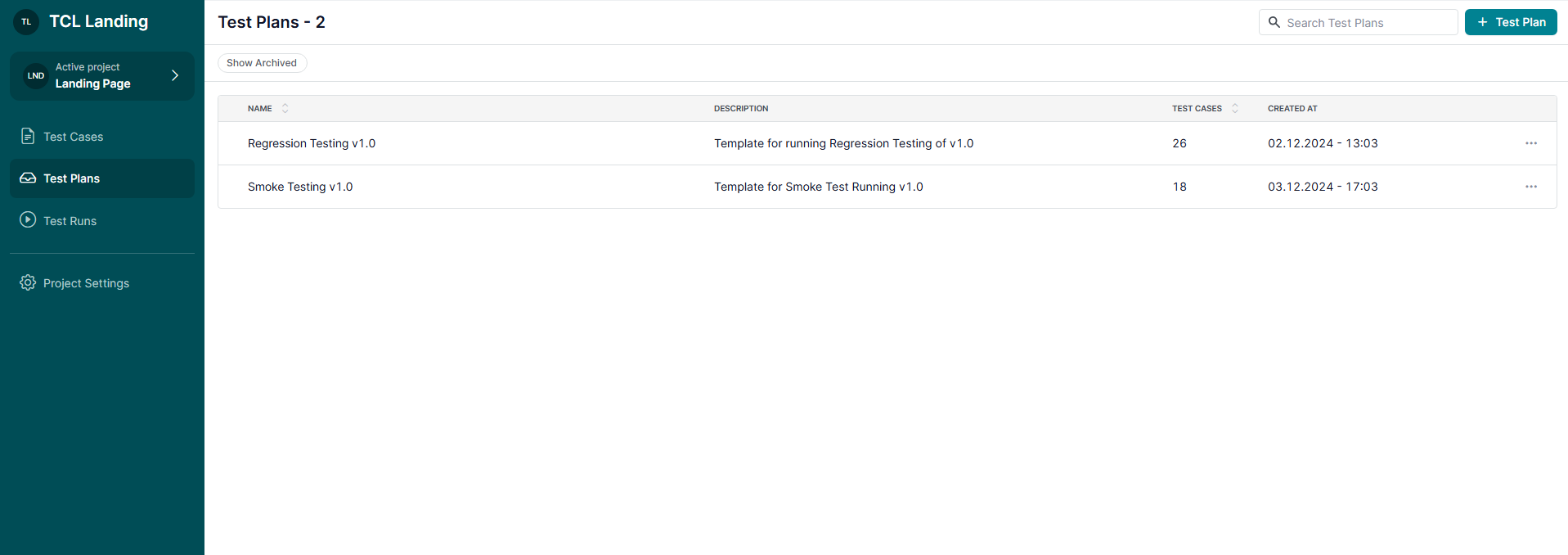
2. Click the '+ Test Plan' Button
Select the ‘+ Test Plan’ button to open the Test Plan creation form.
3. Fill Out the Test Plan Form
- Title: Enter a unique and descriptive name for your Test Plan.
- Description: Provide a brief description outlining the purpose or scope of the Test Plan.
- Include Test Cases: Add the test cases you want to include.
- You can update the Test Plan details and modify the included test cases at any time after creation.
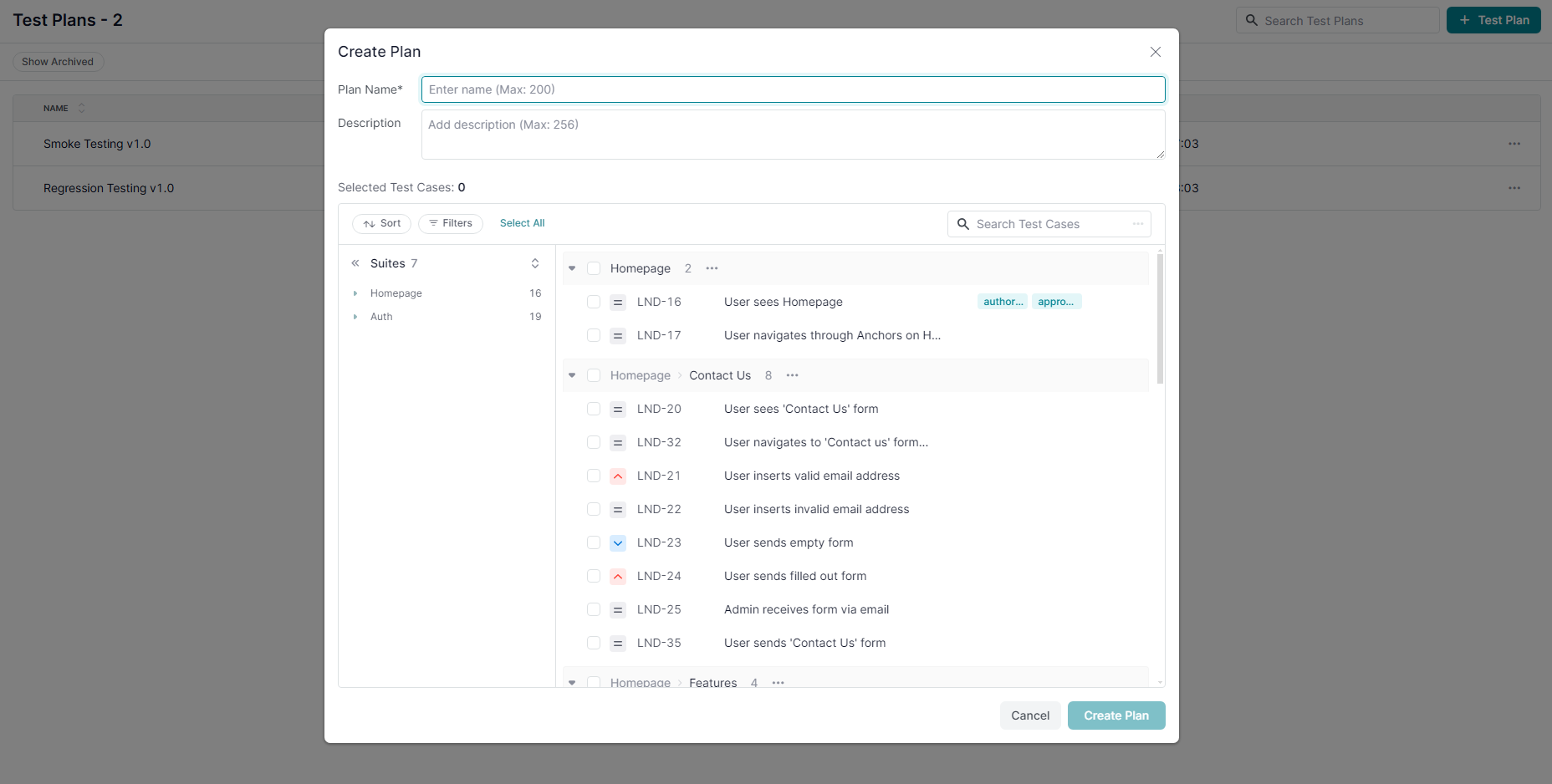
Manage a Test Plan
Managing Test Plans allows you to customize test cases and adapt workflows to fit your testing needs. Follow this guide to efficiently manage and update Test Plans.
1. Test Plan View Modes
Test Plans display test cases in two modes for flexible management:
- Grouped-by-Suite View Mode:
- Test cases are grouped by Suites, reflecting the original project structure.
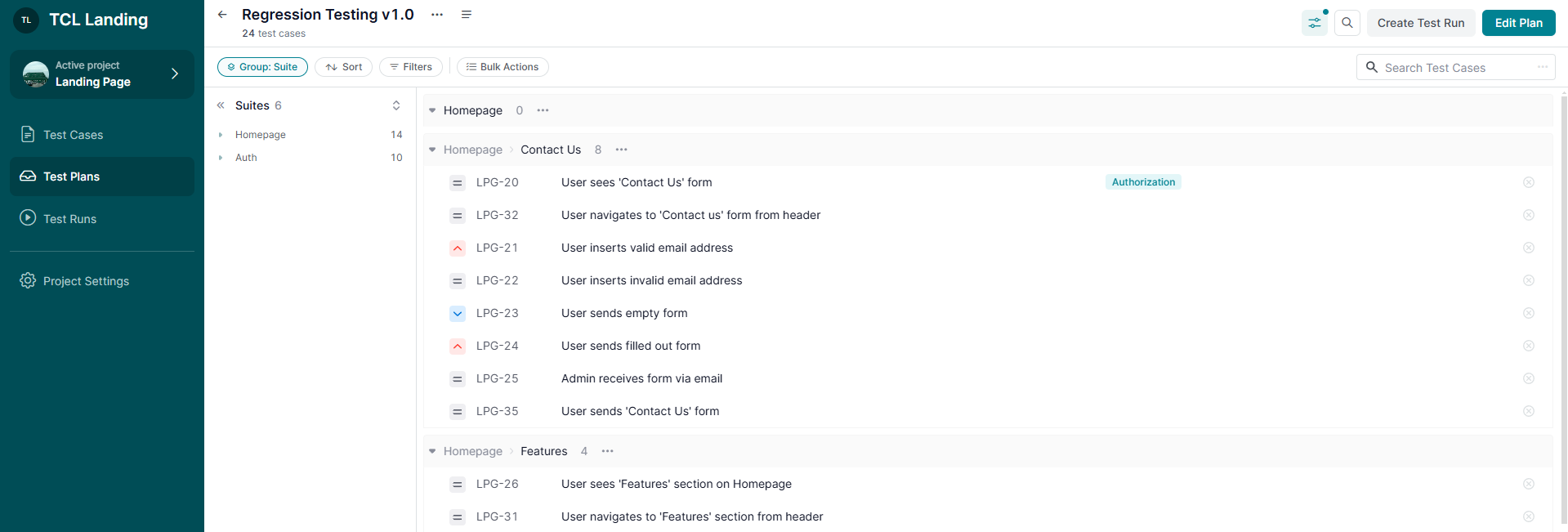
- Checklist View Mode:
- Displays a flat list of test cases.

2. Rearrange Test Cases
- Grouped-by-Suite View Mode:
- Test cases remain grouped by Suites.
- Rearranging is limited to Project Administrators and impacts the project-wide arrangement (available from the Test Cases page).
- Checklist View Mode:
- Drag&drop test cases to reorder them for testing workflows (available for all Project Members).
Note: Changes in this view do not affect the original order in Grouped-by-Suite View Mode.
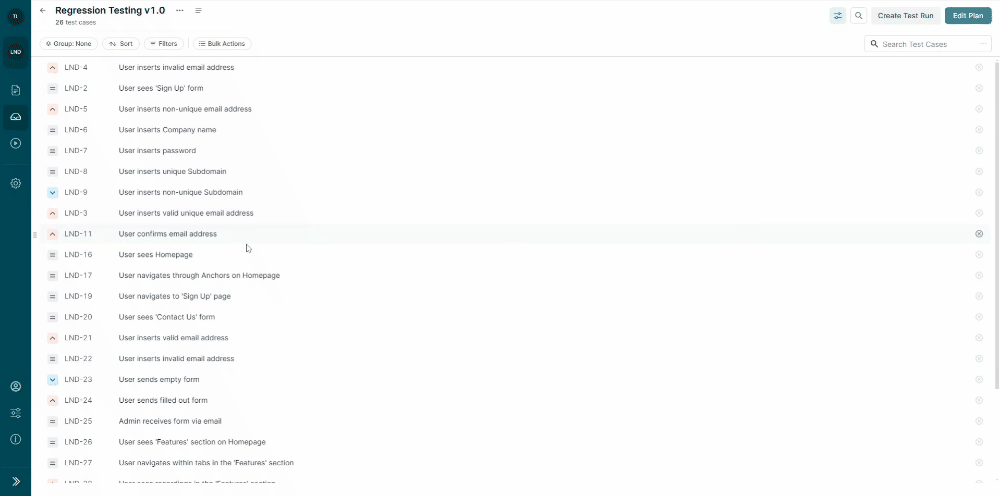
3. Edit a Test Plan
- Open the ‘Edit Plan’ modal to:
- Update the Title or Description of the Test Plan.
- Include or exclude test cases to refine the content.
Note: New test cases added to a Test Plan will appear at the bottom of the list in the Checklist view mode.
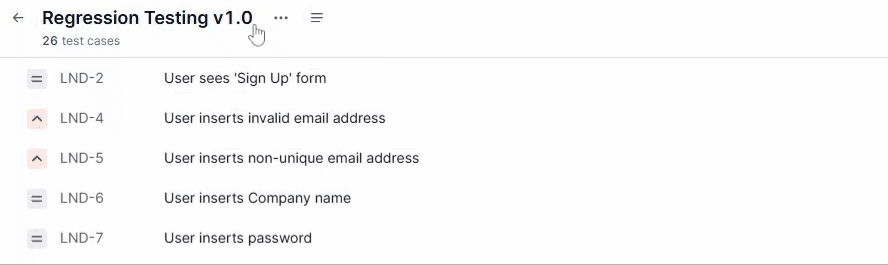
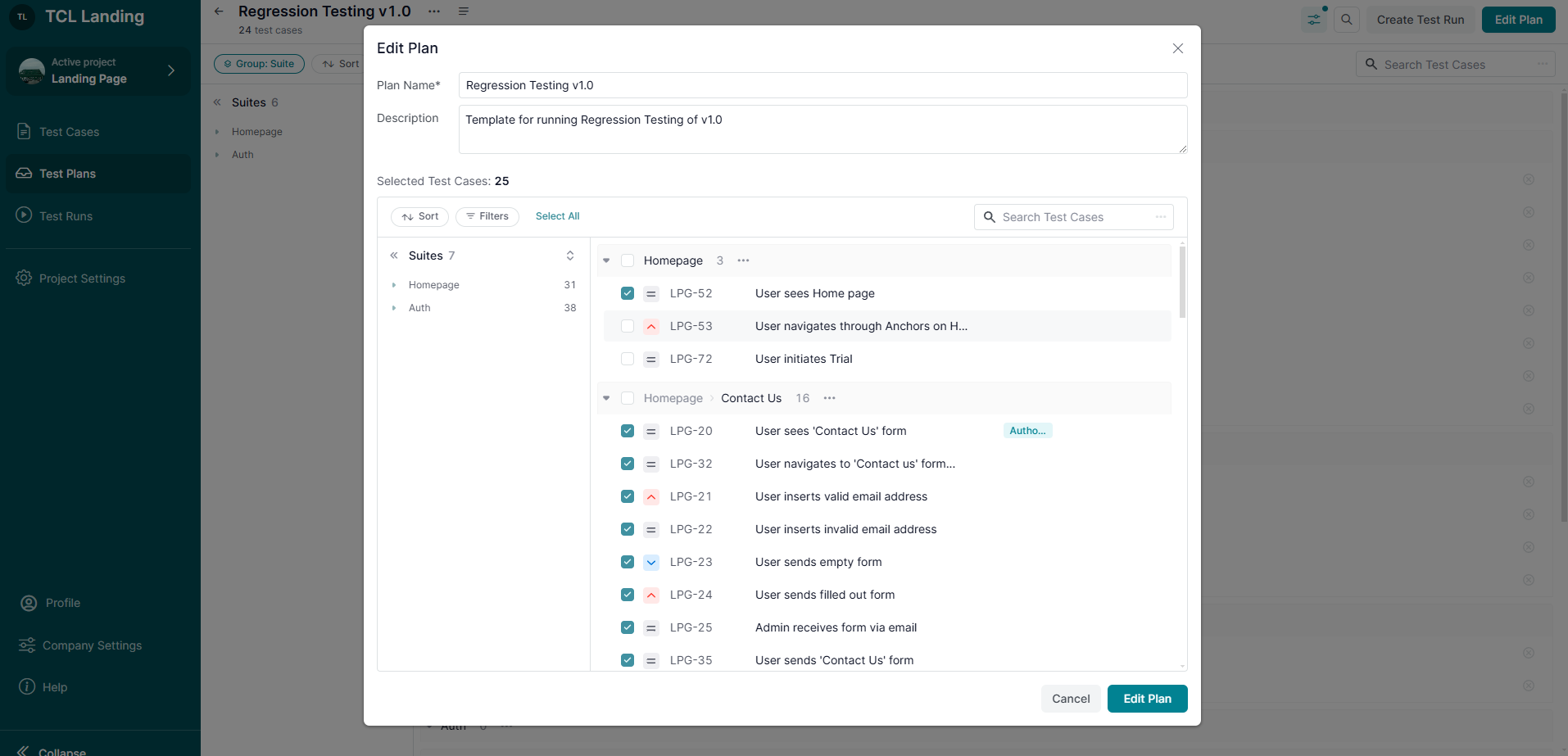
What’s Next?
Customizing Test Plans ensures your testing workflows are efficient and organized. For additional assistance, check related guides or contact support. We’re here to help!















